Week 11 (1/12/2024 - 7/12/2024) The Final Polishing of The Maze Generator Project
- junlachaktophat
- Dec 9, 2024
- 4 min read
Updated: Dec 18, 2024
This week is the last week to finish this game. Create a scene to test the system in the game, such as creating a depth-first search maze in real-time and creating Perlin Noise animations that can be adjusted to show the players how it works. Then, we will add tricks to the game, such as adding the rotation of the sun to create light and shadow, adding the spawning of spirits in the map so that the players have a landmark to remember where they have been, and adding enemy repellents to enhance the gameplay. After that, we will refine the game to make it look better by adding a button to teach the players what is in this game. Adding scary fonts to match the atmosphere of the game, adding music to enhance the gameplay, and having a button to turn the music on and off so that those who do not want to listen to music can enjoy the game. We also added music when the player encounters an enemy and the enemy chases them, and the music will change as well. Then, build the game to test if there are any bugs in the game.

Figure 1: The menu page showcases the completed user interface with interactive buttons for navigation, visually appealing random cube rotation, and the use of stylized fonts to create a more engaging aesthetic.
Scene Preview and Management
Now the sample is complete. In the MazeGenPreviewScene scene, a sample of the maze's creation has been created. Players can also set the width and height of the maze. The limit is set to 20. To prevent any problems with the one-sided game, a limiter is set. In the PerlinNoiseScene scene, a real-time sample has been created for players to view. The values have been adjusted so that players can see how the animation works. Of course, a limiter value must be set to 30.
Figure 2 and 3: Figure 2 shows the PerlinNoiseScene with adjustable cube heights using the "Max Offset" setting, capped at 30 for balance. Figure 3 highlights the MazeGenPreviewScene, allowing players to customize maze size with width and depth limited to 20 for stability.
Atmosphere and Enhancing Enemy
Adding a button to teach players how to play this game, by making it visually appealing and easy to understand. Of course, we have added some scary elements to match the theme of the game. When the player press the How to Play button, it will bring up a scrolling screen where players can scroll up and down to read the text in the image.
Figure 4 and 5: Figure 4 displays the Settings/Info page with a "How to Play" button leading to a scrolling guide. Figure 5 shows detailed instructions on controls, enemies, and objectives to help players navigate and complete the game.
Added a scary font to the game by selecting the font from www.dafont.com, a website where the user can download fonts for free, and then converting it to text mesh pro for use in the game.
Figure 6 and 7: Figure 6 shows the "Horror Font" from www.dafont.com, chosen for its eerie design to match the game's atmosphere. Figure 7 highlights the process of converting it into a Text Mesh Pro asset for consistent use in the game's UI.
Then add real music. This project does not really need music, but without music, the game would look a bit dull, so we added music. We created music from the website suno.com, which is a website that creates music with AI. We can choose whether to have lyrics or an instrumental. Three songs were created: the first song is used in the menu screen and preview scenes; the second song is used when entering the game to match the game atmosphere; and the third song is used when enemies are chasing the player to make the player feel scared and to let the player know they are being chased when they hear this song.

Figure 8: The Suno.com interface used to create AI-generated music for the game. Three tracks were composed: one for menus, one for gameplay, and one for enemy chases, enhancing the atmosphere and player experience.
Once the song is done, insert it into the game by writing a small script to make the song do what was mentioned above. There will be a script that will make the 3rd song work when the enemy gets close to the player and chases the player, then the 3rd song will stop, followed by the 2nd song that will work when the player has escaped the enemy. Then make a system of buttons to turn on/off the music, using a toggle button. This button will be on the menu page and also when the player presses ESC in the game or the preview scene.

Figure 9: A toggle button system to turn music on or off, featured on the menu page and in the game or preview scene when the ESC key is pressed.
Test Run Time
When everything is done, the only thing left is to build the game to play. Before building, it have to bake lightning in all scenes first. Open the lightning window, then select auto-generate and wait for the light to finish generating. When everything is done, the only thing left is to Build the game to play. Before Building, it must bake lightning in all Scenes first. Open the Lightning window, then select Auto Generation and wait for the light to finish generating.

Figure 10: The final steps for building the game, including baking lighting in all scenes and configuring the build settings, such as platform selection and scene inclusion, to create the playable version.
Then select Build Settings, and check that we have inserted all scenes because if we do not insert the scene, it will not appear in the full game. Then check the platform to be created, and select Windows. Then go to Player Settings and write the company name, game name, and version. Set the resolution and game icon for beauty. When everything is complete, press "Build and Run" and wait for it to finish. It can be see from this video that this video is all that has been done.
Source: Created by Juclachak Juntasilp, 2024.
References
dafont.com (n.d.) Horror Font. Available at: https://www.dafont.com/horror.font (Accessed: 7 December 2024).
Suno.com (n.d.) AI-generated music. Available at: https://suno.com/ (Accessed: 7 December 2024).
Juntasilp, J. (2024) Gameplay Showcase: Procedural Horror Game, YouTube. Available at: https://youtu.be/WWNEcRR8YR0 (Accessed: 10 December 2024).





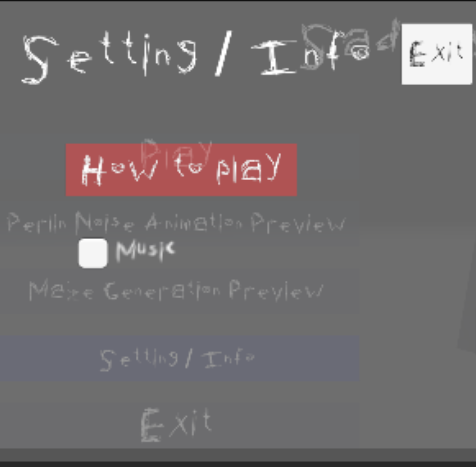











Comments